Many people report Steam VR and Meta Quest Link / Oculus Link performance issues. What can be done to solve this problem?
What if the official tips don’t work?
We were able to experience this ourselves and will show you the best tips so that you can use Steam VR with your Meta Quest / Oculus Quest or Meta Quest 2 / Oculus Quest 2 without any problems.
Prioritize Meta Quest / Oculus process (OVRServer_x64.exe)
This solution immediately worked best for us and many other users to make Steam VR and Meta Quest / Oculus Link performance problems disappear.
Open the Windows Task Manager on your computer. You can do that with the keyboard shortcut Control + Shift + Escape , or right-click the Windows logo at the bottom left and then click Task manager .
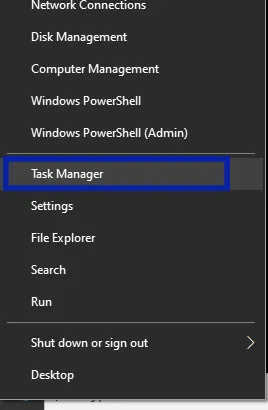
Search for the process OVRServer_x64, right click on it and select “Go to details”:
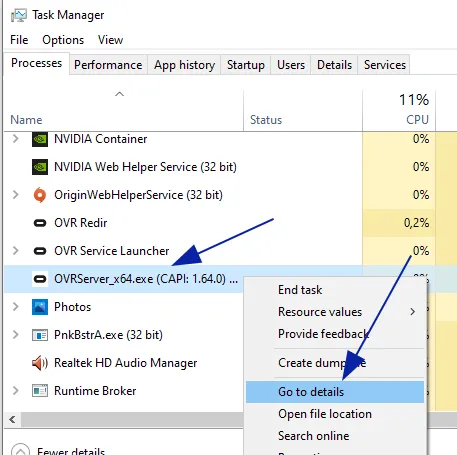
Right-click on OVRServer_x64.exe again and select Set priority> High .
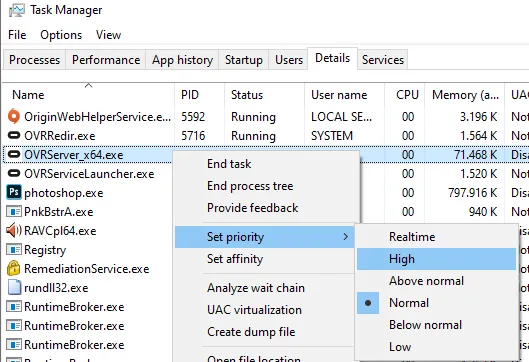
It is better not to choose “Realtime”, because that can bring your PC to its knees and lead to problems. Another shortcoming: Unfortunately, you have to set the priority every time you restart the Meta Quest / Oculus software or restart the PC. With certain software such as B. Process hacker the setting can be fixed to “High”. Process Hacker should be used carefully. Unfamiliar with such software can lead to other problems.
Disable Advanced Supersample Filtering in Steam VR
Advanced Supersample Filtering is an anti-aliasing method to make the image appear sharper. For some users, however, this can lead to performance problems and so it can be that Steam VR jerks over Oculus Link. Therefore try it with deactivated filtering.
Go to the settings in SteamVR:
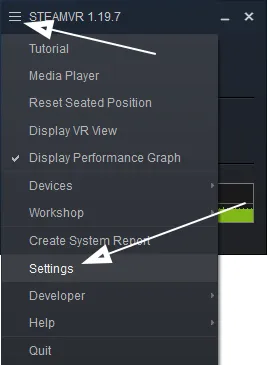
Click on Video and activate the Advanced Settings at the bottom left. Then you see in the settings Advanced Supersample Filtering and you can deactivate this setting there.
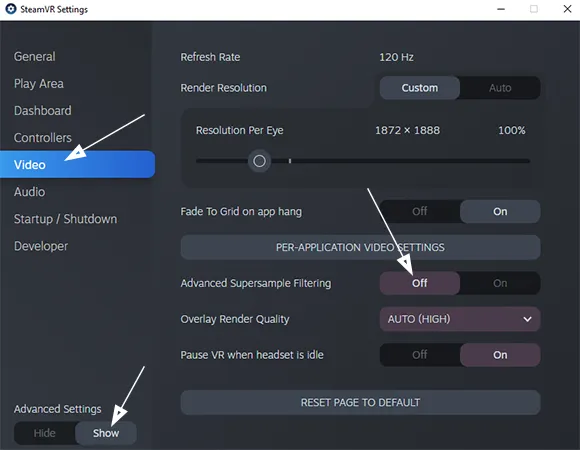
Make sure you have the correct cable
While some cable manufacturers on Amazon claim they can support Meta Quest Link / Oculus Link, they really don’t. This can cause Steam VR and Meta Quest Link / Oculus Link performance issues even if there are no issues through the Oculus Rift software.
One cable that worked well for us apart from the official Oculus Link cable was this: Oculus Link cable alternative
Is your pc good enough?
In order for the games to work smoothly, your PC should have enough power. The minimum requirements for z. B. Half-Life Alyx are:
- Processor: Core i5-7500 / Ryzen 5 1600
- RAM: 12 GB RAM
- Graphics card: GTX 1060 / RX 580 – 6GB VRAM
You should achieve at least 60 fps (frames per second) in the game. Works for most games Fraps to view the frame rate. You will then see these on your PC, not on the VR headset. If your computer isn’t fast enough, you can try turning the Resolution Per Eye down in the SteamVR video settings to fix Steam VR and Oculus Link performance issues. Your entire VR experience will be a bit more blurred, but more fluid.
Close Google Chrome and other applications
What sounds strange, has apparently worked quite well for some users: Close Google Chrome and other browsers and applications. We couldn’t see any great improvements ourselves, but it makes sense that as few other applications as possible should run in the background so that as many resources as possible remain free on the PC.
More topics about Meta Quest 2 /Oculus Quest 2
Install APK files on Meta Quest 2 /Oculus Quest 2
Sometimes you want to install applications or trial versions on Meta Quest 2 / Oculus Quest 2 that are not in the Oculus Store. For this there is the possibility of installing APK files. You can find out how this works here: Install APK files on Meta Quest 2 / Oculus Quest 2
Meta Quest 2 / Oculus Quest 2
Resolution per eye
x px
Density per eye ⓘⓘ Pixel Density relativized to 6 inch for better comparison
442 ppi
Field of View
100°
Display Refresh Rate
90 Hz
Display Technology
Single Fast-Switch LCD
Standalone
Standalone & PC
Tracking
6DOF - 4 Cameras
Chipset
Qualcomm® Snapdragon XR2 Platform, 6GB RAM
Weight
515 g
Released
2020
Platform
Oculus Quest Platform


