Sometimes you want to use trial versions of apps and games on Meta Quest / Oculus Quest or Meta Quest 2 / Oculus Quest 2 or just install APK files. How to install this APK file on Meta Quest 2 / Oculus Quest 2?

Note: Installing APK files on Meta Quest 2 / Oculus Quest 2 from sources not approved or verified by Meta / Oculus may result in you potentially installing malware (viruses, trojans, etc.) or software that even damaged your device. You could also lose your guarantee and warranty. Check the source of your APK file very carefully. You go through the following instructions at your own risk.
Note 2: Facebook is now called Meta and has renamed the VR glasses to Meta Quest or Meta Quest 2.
We will go through the following steps to install APK files on your Meta Quest / Oculus Quest (2).
Steps 1 through 6 actually only have to be done once. Once you have completed these steps, you only have to perform step 7 to continue installing APK files on your Meta Quest / Oculus Quest or Meta Quest 2 / Oculus Quest 2 in the future.
- Install SideQuest
- Register as an Oculus developer
- Download and install the Oculus ADB driver
- Install / open the Oculus app on your smartphone
- Activate Meta Quest 2 / Oculus Quest 2 developer mode
- Connect with USB cable and allow USB debugging
- Install APK files on Meta Quest 2 / Oculus Quest 2
1. Install SideQuest
SideQuest is a platform where many free games or games are available in alpha versions or games that exist independently of the Oculus Quest Store. SideQuest is available as software for Windows, Mac OS, Linux and even for Android smartphones. You can use this software to install APK files. Download and install the software. You will need it for the next steps: https://sidequestvr.com/
2. Register as an Oculus developer
This step is very simple (you don’t actually have to be an Oculus developer either.) Sign up https://dashboard.oculus.com/ as an Oculus developer.
You can either simply use your Facebook account here, or create a new Oculus account if you want.
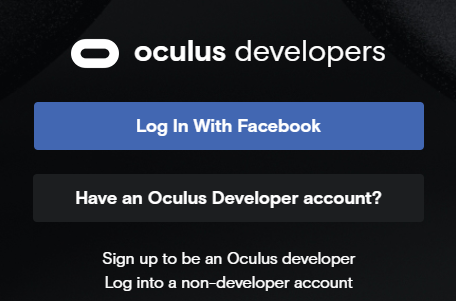
3. Download and install the Oculus ADB driver
You only need to download these Oculus ADB drivers if you are using Windows. With Mac OS, Linux, and Android, you can skip this step.
Download Oculus ADB Driver: https://developer.oculus.com/downloads/package/oculus-go-adb-drivers/
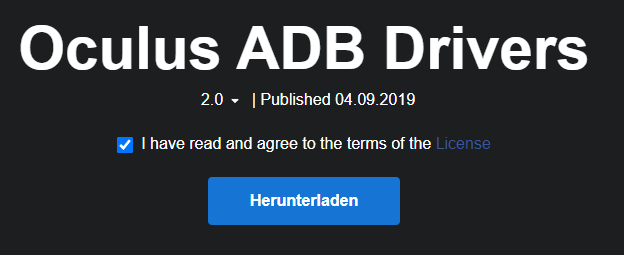
After you’ve downloaded the drivers, install them by extracting the zip file and then right-clicking on android_winusb.inf click and select “Install”.
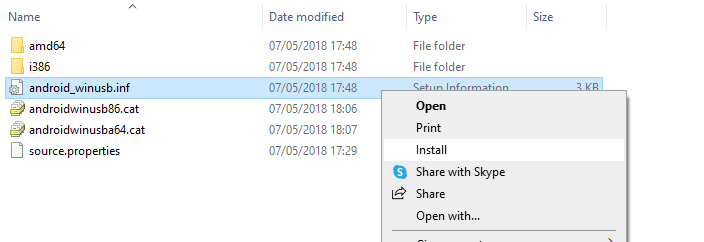
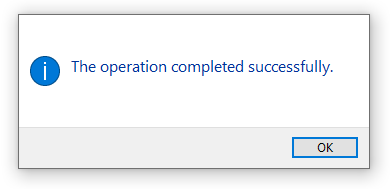
4. Install / open the Oculus app on the smartphone
Install the official Oculus app on your smartphone (Android, iOS). This is the app you also need to set up the Meta Quest 2 / Oculus Quest 2. Open the app and log in with the account you used to log in as an Oculus developer earlier (step 2).
5. Activate Meta Quest 2 / Oculus Quest 2 developer mode
In the Oculus app on your smartphone, do the following steps to activate developer mode on your VR-Headset
- Select your Occulus Quest 2 (will be connected via Bluetooth)
- Click on “Settings” in the lower right corner
- Choose “… More settings”
- Select “Developer Mode”
- Activate developer mode
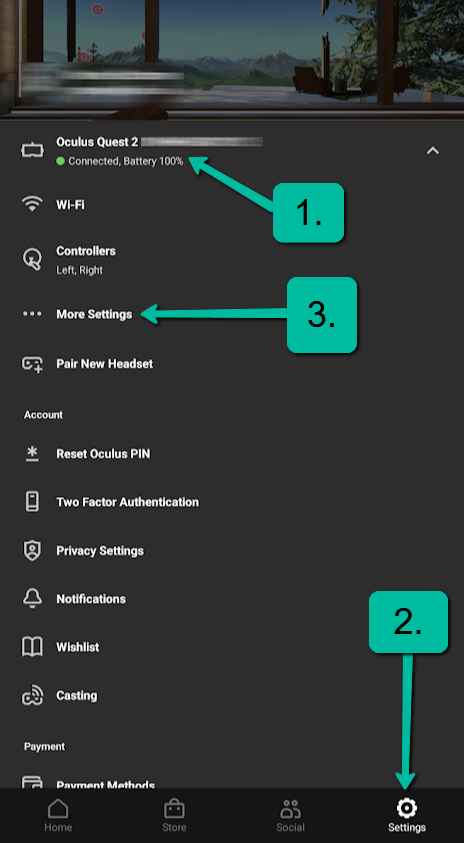
2. Settings
3. “Further settings”
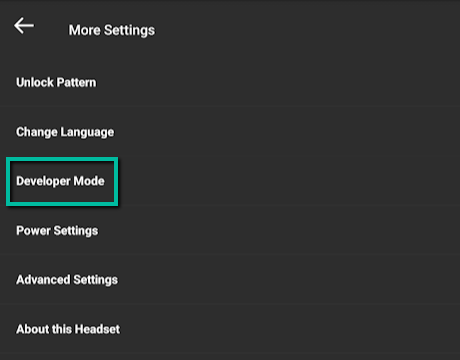
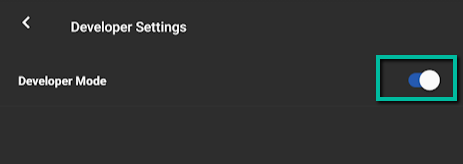
6. Connect with USB cable and allow USB debugging
Start the program “SideQuest” on your computer. Connect your VR headset to your computer using a USB cable. You will be asked in Meta Quest 2 / Oculus Quest 2 if you want to allow USB debugging. Choose OK here.
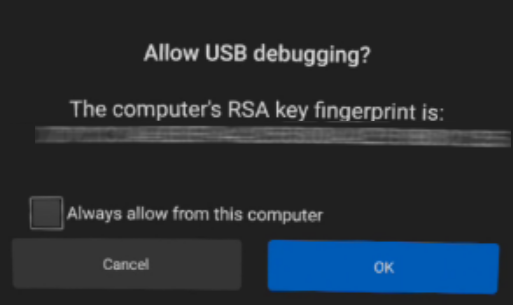
In SideQuest on your computer you should now see a green dot in the top left. This means that your VR headset is connected.
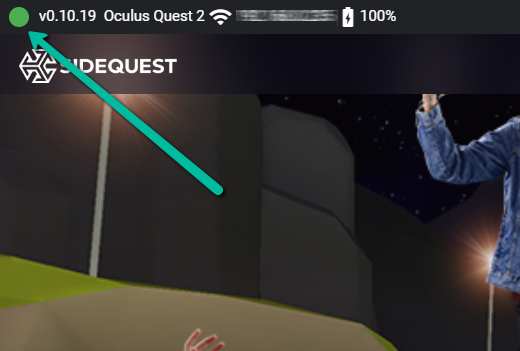
7. Install APK files on Meta Quest 2 / Oculus Quest 2
In the upper right corner of SideQuest you will find the button “Install APK file from folder on computer”. Click on this button.
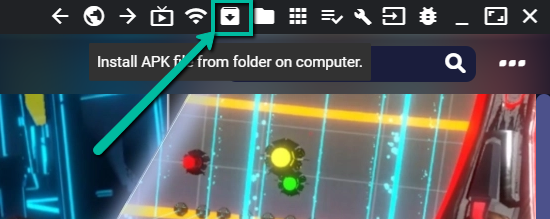
Select the appropriate APK file. The app will then be installed on your Meta Quest / Oculus Quest or Meta Quest 2 / Oculus Quest 2.
Why install an app that is not available in the Oculus Quest Store?
Only apps that have been verified or approved by Oculus are available in the Oculus Quest Store. Now there can also be apps that e.g. For example, they haven’t been released yet, are still in beta, or are experimental apps that will never be available in the Oculus Quest Store. Sometimes it is also possible that you want to use an older version because the latest version no longer works properly after an update.
Many free games and games in development are also available on SideQuest (alpha and beta phase). You can pre-play these games before they even land in the Quest Store.
What is “Sideloading”?
The process of installing apps from other sources is called “Sideloading”. This term describes exactly that: The installation of apps that have not yet been approved or verified by Oculus.
Basically, you can only install what is offered in the Oculus Quest Store on the Meta Quest 2 / Oculus Quest 2. But sometimes you only have an APK file to hand. This works with “Sideloading”.
More about Meta Quest 2 / Oculus Quest 2
- Steam VR and Oculus Link performance issues
Sometimes the connection between Steam VR and Oculus Link just doesn’t want to work properly. Here are a few suggested solutions: Steam VR and Oculus Link performance issues
Meta Quest 2 / Oculus Quest 2
Resolution per eye
x px
Density per eye ⓘⓘ Pixel Density relativized to 6 inch for better comparison
442 ppi
Field of View
100°
Display Refresh Rate
90 Hz
Display Technology
Single Fast-Switch LCD
Standalone
Standalone & PC
Tracking
6DOF - 4 Cameras
Chipset
Qualcomm® Snapdragon XR2 Platform, 6GB RAM
Weight
515 g
Released
2020
Platform
Oculus Quest Platform


